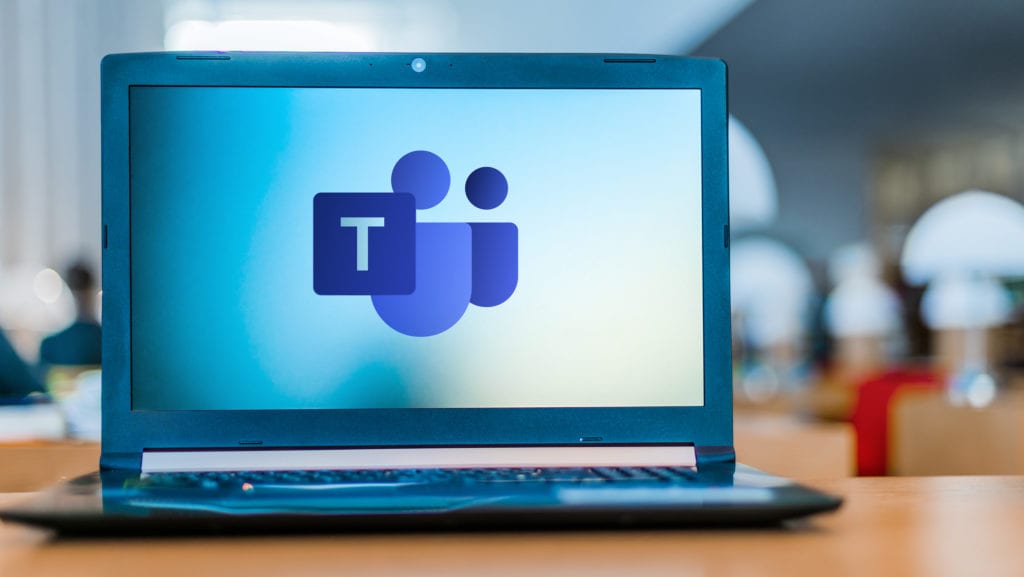
In today’s hybrid environment of both remote and onsite employees, small businesses in Chicago and the rest of the country have had to come up with ways to keep everyone connected and on the same page.
That connection includes messaging, file sharing, and video/audio conferencing, all powered by cloud services. While there are different applications that companies can use to handle each of those tasks, a popular tool that can do all of them (and more) is Microsoft Teams.
Teams has been a workhorse of the pandemic, providing critical connectivity and team communications between at home workers. Even with businesses reopening, many employees are still working remotely, and companies are adding cloud solutions like teams to their normal IT service infrastructure.
Between March 12 and April 30, 2020, the daily number of users on Teams skyrocketed from 32 million to 75 million.
Have you been wondering how Teams works and how to leverage that part of your Microsoft 365 plan? We’ve got a primer on what Teams does and how to best use it to keep your office connected.
What Can Microsoft Teams Do?
Teams were designed to act as a virtual office space, meaning employees could go there to connect with their departments, colleagues, and projects. It’s much more than just a chat or video conferencing tool, it’s a work hub from which they can launch their entire workflow.
Here are the basic features of Teams:
- Real-time messaging
- Video & audio calls
- File sharing
- Organized team chat channels with permission settings
- Tabs that allow you to launch apps, websites, files, etc.
- Alerts and @mention capabilities
- Can be used on all devices
Because Teams can do so many things, it’s easy to get overwhelmed when you first use the application. We’ll take it step-by-step and go over some of the most helpful things you can use Teams to do.
Video Conferencing
One of the most popular things to do in Teams is video conferencing. Teams allow you to invite guest users so you can have a conference with someone inside or outside your business.
To start a video conference, you go to the Meetings tab on the left menu and you can click to start a meeting now or schedule one for later.
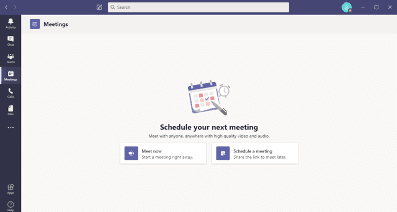
When you send a link to your meeting, all someone has to do is click the link to join. They do not have to have Teams to meet, they can use their browser if they don’t have the app.
Team Chat & File Share
If you want to use Teams as a virtual office hub, you can set up teams/groups within Teams that mirror your company’s departments. For example, you could create Team channels for areas of your organization that would look like this:
- Company Wide Channel
- HR Dept.
- Accounting
- Marketing
- Sales
- Shipping
- Customer Support
To set up one of these channels, or Teams, you click the Teams icon in the menu and you can set up a team from scratch or based on an Office 365 group or team that you already have.
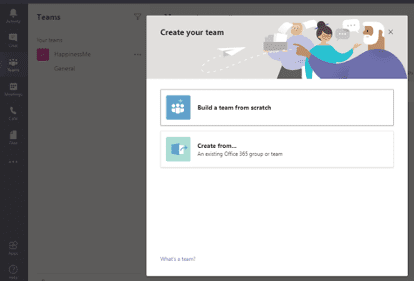
You can make each team channel private, public, or organization-wide (everyone automatically is added).
Team chat channels will allow you to message in real-time, share files, images, gifs, and put tabs at the top pertinent to the people in that team.
There are also features that are particularly helpful to remote teams, such as status messages, which let everyone know when you’re on a call or away from your desk.
Launching a Workflow from Tabs
A time-saving feature of Microsoft Teams is one that allows you to launch your entire workflow from inside the app. Teams can also share these workflows using the tabs feature.
What tabs does is allow you to add items to the top of your Teams group channel that can then be accessed in a click without leaving the app. Many of the apps you add will launch right inside Teams as well for easy collaboration.
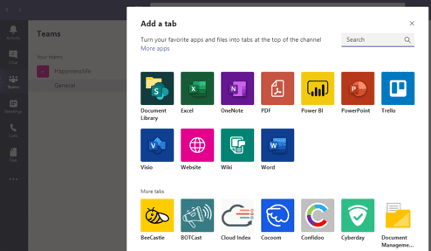
Tabs can be added for:
- Microsoft Apps
- Third-Party Apps
- SharePoint Document Libraries
- Wikis
- Websites
- PDFs
Two Ways to Audio Call in Teams
Teams has audio calling using the Call tab, which allows you to call a contact within Teams. This is similar to video calling, only it’s audio only.
The other way to call in Teams requires the Microsoft Business Voice add-on. What this does is add a full-featured VoIP phone system into Teams that can handle all your incoming and outgoing phone calls. This allows you to keep all communications in a single platform, and calls can be made to or from the platform to landline phones as well as cloud based.
Get Your Office Team Fully Connected with MS Teams Today!
Digital collaboration tools can increase productivity by up to 30%. Ensure your workforce is fully connected! ProdigyTeks can get your Chicago business set up with a full Microsoft Teams customization to meet your needs.
Schedule a free phone consultation today! Call 312-600-8357 or reach us online.



Leave a Reply