
The pandemic has impacted just about every profession with a need to telecommute, even those you wouldn’t think were conducive to working remotely, such as a lawyer. [Read more…]

The pandemic has impacted just about every profession with a need to telecommute, even those you wouldn’t think were conducive to working remotely, such as a lawyer. [Read more…]

One of the lasting impacts of the COVID-19 pandemic is going to be more remote workers. Most companies were forced into using remote teams during state lockdowns, and even post-pandemic, they plan to keep more workers telecommuting from home. [Read more…]

Today, businesses are embracing digital technology to enable productivity anywhere, at any time. Yet ensuring accountability is a stumbling block to widespread acceptance of remote work.
Recently, COVID-19 has forced many businesses to transition quickly to working from home. Even bosses concerned about lack of control over absent employees had to make the change. Former opponents to remote work may have discovered the benefits of this approach. Employees certainly may have enjoyed the opportunity and want to keep doing it.
The good news is that technology and products are even better today for managing remote teams.
Top Tools for Remote Work Accountability
Overall, employers need to trust their people. This is true whether they’re working on-site or from home. Still, for some supervisors, trust is easier with remote monitoring abilities.
Joint calendars are a common starting point. Microsoft 365, Google’s G Suite, and other tools allow staff to share calendars. People can still schedule personal appointments and keep those private, but the joint professional calendar lets everyone on a team stay in the know. Managers can go online to track sales meetings, client presentations, or team sessions.
Project management software is another way to see what co-workers are doing. Teamwork, Basecamp, and Trello offer a central location to see a project come together. Employees can access secure software from any location to share files and interact. Individuals can set deadlines and create tasks to improve accountability and responsibility-sharing.
Business-based internal messaging software also keeps everyone on the same page. These communication tools typically provide one-on-one messaging and group chat. It’s easy to send a quick note asking someone for a status update, or just check-in. Some tools also allow individual and team audio calls as well as video conferencing. Top contenders are Slack, WhatsApp, Skype for Business, or the Facebook and Google Hangout work chat apps.
Go big enabling collaboration among employees with cloud-based office software. Microsoft 365 and G Suite enable many users to go online and work on the same things at the same time. This solution also lets managers easily view shared documents and verify progress. It’s even possible to invite clients or other external partners to view folders. For security reasons, you may want to limit their access to “view only.”
Securing Remote Work
Security is another point of friction for businesses allowing remote work, but the technology is keeping pace there also. Even so, you’ll want to educate employees about cybersecurity best practices. Requiring antivirus and malware upgrades, limiting external sharing and enabling multifactor access will help make remote work viable, reliable, safe, and secure.
Need help installing or implementing remote work tools? A managed service provider can help. Or, our IT experts can put in place the administrative controls you need to help secure work from home. Let us provide the IT help you need. Contact us today at 312-600-8357!
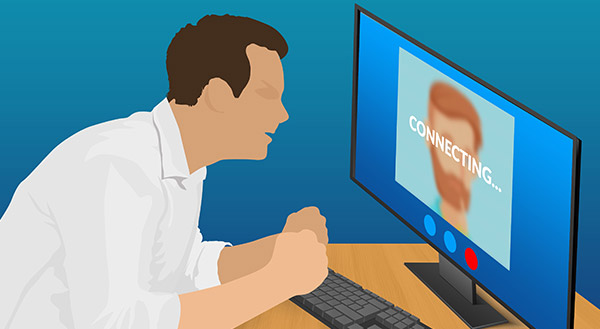
Online meetings are the new norm for many, but that doesn’t mean people magically know how to enjoy a trouble-free online conference experience. These tips can power more successful meetings.
Many businesses today are working from home with a reliance on Skype, Microsoft Teams, Google Hangouts, Zoom, or GoToMeeting. But even with these platforms offering voice or video capabilities, there can be tech problems. These tips can minimize trouble and enhance business collaboration.
1. Go Wired
Connecting to Wi-Fi offers flexibility and mobility. Yet when it comes to an online meeting, prefer a wired connection. Enjoy a more reliable meeting connection by plugging your laptop or desktop into the internet router using a network cable.
If you need to use a mobile device and can’t connect via cable, reduce Wi-Fi obstacles. Call in from as close to the wireless access point as you can. Wi-Fi signals are a form of radio wave, which means they can be hindered by:
So, that important meeting is not the one you join from a cement-bricked basement, not when your Wi-Fi router is in an upstairs bedroom and your neighbors are all relying on Wi-Fi signals, too.
2. Prioritize Your Meeting
When you have a scheduled meeting, announce it to the rest of the household. Ask kids not to get on Xbox or stream movies at the same time as you connect to your meeting. See if you can’t persuade your partner, who is also working from home, not to download large files or new software at the same time as your meeting.
Program your devices to back up at times that won’t compete with your work hours. In the office, your IT team scheduled updates or security patches outside of business hours. Now that you’re doing it all at home, be smart about when you do upgrades. Depending on your home internet speed, trying to do too many things at once can cause trouble for everyone.
3. Test Connections Before the Meeting
You may feel that all you’re doing is meeting online right now. Why would you need to test audio and video each time? Well, every time you unplug a device such as a microphone or a headset the settings will return to the default. That means the next time you connect you aren’t set up the way you want to be. You were expecting to listen in using your USB headphones, but the last time you unplugged them your computer switched back to the next available audio input (e.g. your monitor or built-in laptop speakers).
By checking the connection first, you also make sure you have the most up-to-date platform software. You don’t want to be late to a call because your device has decided it needs to re-install Skype right at that moment.
4. Use the Right Equipment
Headsets and external microphones limit the ambient noise. You’ll hear better. Plus, it will make your contributions easier to hear, too.
Muting your microphone when you’re not talking also helps – it reduces the noise pollution. Problems can arise when your mic picks up other people talking through your speakers. This precaution also saves you from apologizing when your dog barks ferociously at the FedEx delivery person.
5. Pick the Best Setting
Plan the best place to take that online meeting. The closer you are to your wireless access point, the better your connection.
Plus, you want to avoid high-traffic areas, as you’re more likely to be distracted. A child or furry colleague could make an unplanned appearance.
Select an area with a simple background, too. Sitting in front of a window may seem like a good idea, but it makes your face darker and more difficult to see on the video. Ideally, you want to be in a well-lit room with a plain wall as your background.
6. Take Full Advantage of Online Meeting Features
You may have done conference calls in the past. Everyone called in, spoke when necessary, and that was that. But much of the top business collaboration software offers added features:
Online meetings are efficient and cost-effective. With the current health crisis forcing many of us to adapt to connecting virtually, implementing these ideas can help.
Need help setting up your online meeting platform or deciding on the solution that’s right for you? We can help. Contact us today at 312-600-8357!

COVID-19 is forcing many businesses to embrace remote work. The technology needed to enable people to work from home has existed for years, but working from home may be new for you and your employees. Here are some essentials you need to address to empower your remote workers.
What technology do you have or need? Your people may have business laptops and phones, or perhaps you already allowed employees to bring their own devices (BYOD) to work. So, remote work isn’t going to be as much of a change. Your people already have the tools they need.
However, a business that wasn’t doing any of this before might need new hardware. You can’t expect your employees to lug heavy desktop computers home.
You may need to ask employees to use their own personal computers and phones. That’s going to require some ground rules. For one, no Windows 7: that operating system is out of date and no longer supported by Microsoft, which means employees could be putting corporate data at risk of cyberattack.
Challenges of the Remote Work Environment
In the office environment, there is business technology consistency. Now, you’re supporting various hardware and networking solutions of different quality. This can be a headache to get up and running, yet you need to support your remote employees. What kind of IT desk help will you offer? People are now working wherever they are, whenever they want.
The “wherever they are” part can raise some issues. Employees could log in from public parks, coffee shops (if any are open), or while at home with the kids. This means fresh threats. Laptops can get stolen. People out in the world could look over your employee’s shoulder and read what’s on the screen. Kids can spill juice in a split second! Install remote management software to enable a complete wipe of lost or stolen laptops. Also, implement encryption, data backup, and screen-locking features to help keep data secure.
Saying people can work “whenever they want” also has its challenges. With everyone stuck at home, a 9-5 schedule for office productivity may be impossible. Toddlers don’t really understand that “Mommy’s working,” do they?
It’s a good idea to establish clear expectations from the outset:
If you’re going to allow people to set their own hours, IT support needs to be flexible, too.
Supporting Remote Work
The good news is that remote work can be productive, too. In fact, a Stanford University study found remote employees did an extra day’s work per person per week.
We can help you set up your technology to support your remote staff. We’ll make sure your hardware is up to scratch, secure those mobile devices, and be your remote IT help desk at odd hours. Contact us today at 312-600-8357!
