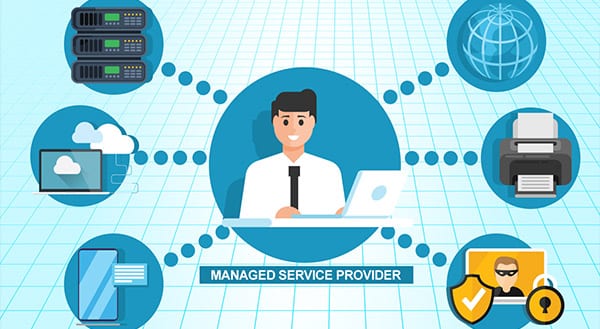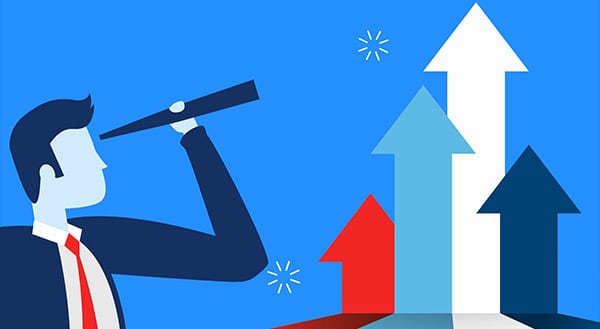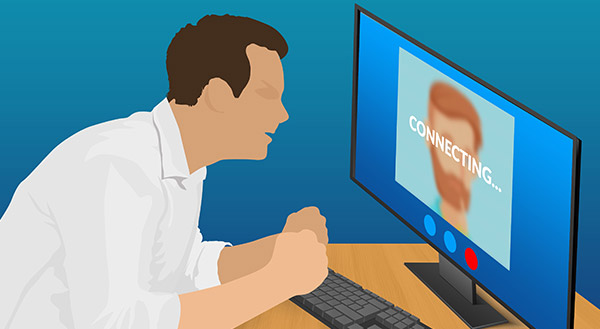![]()
When companies begin using cloud platforms like Microsoft 365, many of them fail to change the security settings from their default state. They may think that they should already be set at “good” security levels or may not realize the additional options they have to safeguard their account. [Read more…]